Go to PISTARD (www.banq.qc.ca)
1. Click on Advanced Search
2. Under “Mots ou expressions” – type in a surname like Cassin, or a location like Valcartier. Or you can define it more narrowly by putting in something like Cassin in the first box and Valcartier in the second box.
3. Click on Search at the bottom.
4. The next page will give several categories of documents where the name was found.
5. The Land Grants are in the “E21” – Fonds Ministère des Terres et Forêts section.
6. Click on the E21
7. Then click on one of the documents. It will give a summary of the document. If there are digitized images with it, it will say that on the right top. If so, you can click on the image and it will load.
8. Once you get to the document, play with the tool bar at the top to get it so you can best read it.
9. If you want to save the document to your hard drive or a “USB stick”, click the little icon at the bottom – it is green and looks like a computer screen.
10. Once you click on that wait a minute or two and eventually, a screen will pop up that asks do you want to open it or save it to – it will automatically save it to your Downloads on your computer.
11. Also, when you bring up the document image, you will notice that the document may be more than one page in length – you can see this in the upper right corner, there will be a picture of each of the pages. You can click on these to pick which page you want to view. You also have to save each page by itself – it won’t save the whole document at once.
A couple of tips – when you do the search on PISTARD – play around with the search items. For instance Cassin only brought up one item but Valcartier many and Cassin was in several.
Once you save the document to your hard drive, you can open it up in a Photo program to “fix” it up – make it darker, lighter, more readeable – you can also rename the file so you will recognize them better – the file name PISTARD gives it a long string of numbers.
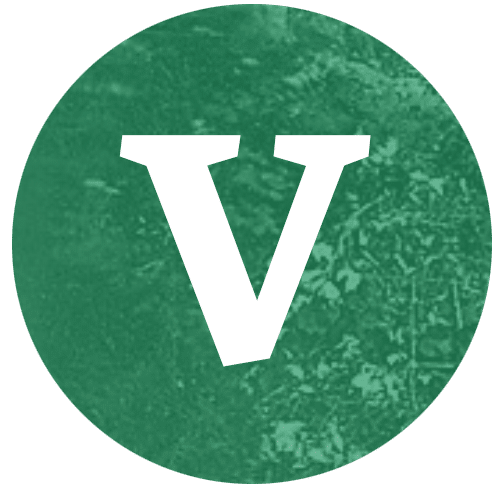
Recent Comments